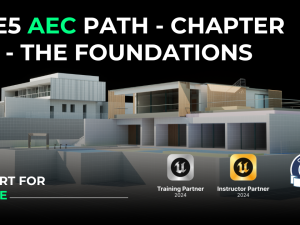Unreal Engine 5: Interactive Architecture With Blueprint
- Description
- Curriculum
- FAQ
- Reviews
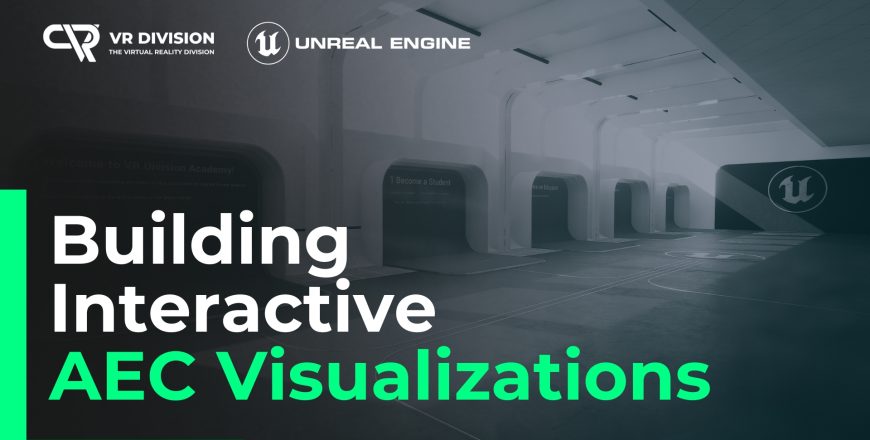
Transform Your Architectural Designs into Interactive Experiences with Unreal Engine 5
Design immersive, scalable, and client-ready experiences—without writing a single line of code.
The systems you need. Built step by step. Ready to reuse.
Please use this link: https://www.vrdivisionacademy.com/unreal-engine-blueprint-architecture
Who’s This For?
✅ Architects who want to elevate their presentations beyond static renders
✅ Archviz Artists making the jump into real-time visualization
✅ Game Devs building simulation-style architectural experiences
✅ Students and creatives who want to boost their portfolio with UE5 skills
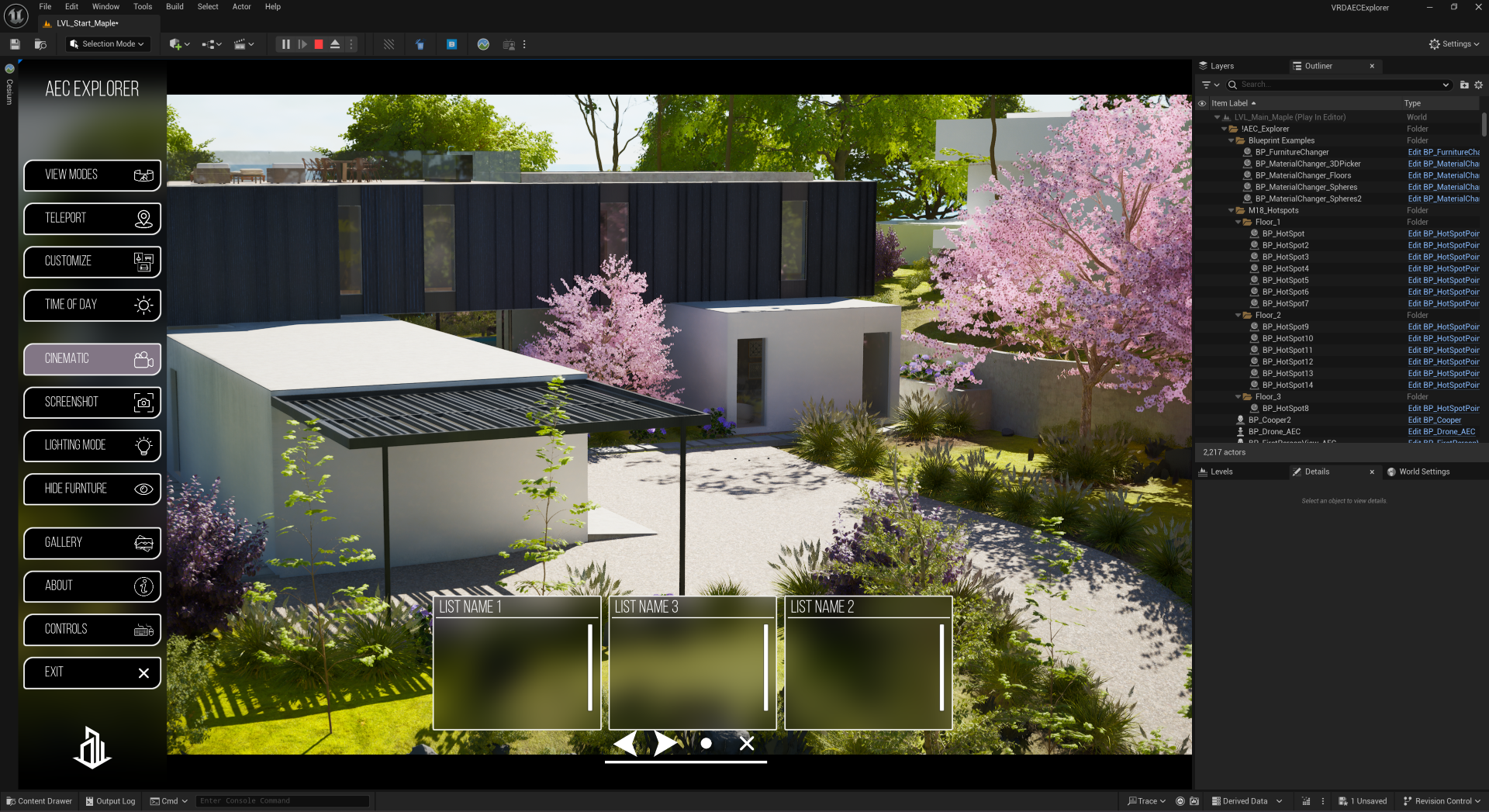
Join Now and Get These Bonuses
🌟 VIP Access to the AEC Dev Group
Join a private community where you can request features, get feedback, and help shape the future of AEC Interactive.
🌟 Early Access to the AEC Interactive Template
Use the same systems in your client or studio projects—weeks before public release.
🌟 Founders-Only Price
Lock in lifetime access at the lowest price this course will ever be—plus all future updates for free.
Static renders don’t turn heads anymore. Clients expect more—they want to click, explore, and experience your designs in real time.
But for most architects and archviz artists, learning Unreal Engine and building Blueprint systems from scratch feels overwhelming.
That’s why I created this course: to guide you step-by-step as you build a real, modular AEC Explorer—a toolkit of reusable systems that you can plug into any project.
What You’ll Learn
You’ll start simple—and by the end, you’ll have built a complete, scalable system you can use again and again.
Core Blueprint Systems You’ll Build:
🔹 Interactive Projects Explorer from scratch
🔹 4 Navigation Modes: First Person, Third Person, Drone, Top-Down
🔹 Teleportation System with hotspot support
🔹 Modular UI with clean, dynamic interfaces
🔹 Material Swapper with thumbnails + live previews
🔹 Furniture Swapper (and Hybrid version for material + object swap)
🔹 Data Table System for managing scalable material options
🔹 Cinematic Mode with photo capture & UI controls
🔹 Compass System, built in Figma and implemented in UE5
🔹 Points of Interest System with icons, text, and image content
🔹 Advanced Filtering System (inspired by Archviz Explorer, with permission)
🔹 Lighting & Time-of-Day Controls using Lumen
Each system is taught with clarity and intention—designed to help you learn fast and build smart.
This Course is Perfect For You If…
🔹 You want to go beyond still renders and pre-recorded walkthroughs
🔹 You’re tired of static renders and want to create interactive design experiences
🔹 You’re new to Blueprints or Unreal Engine and want a structured, beginner-friendly approach
🔹 You want to build systems once and use them forever in your projects
🔹 You want to stand out in your field with cutting-edge presentation tools
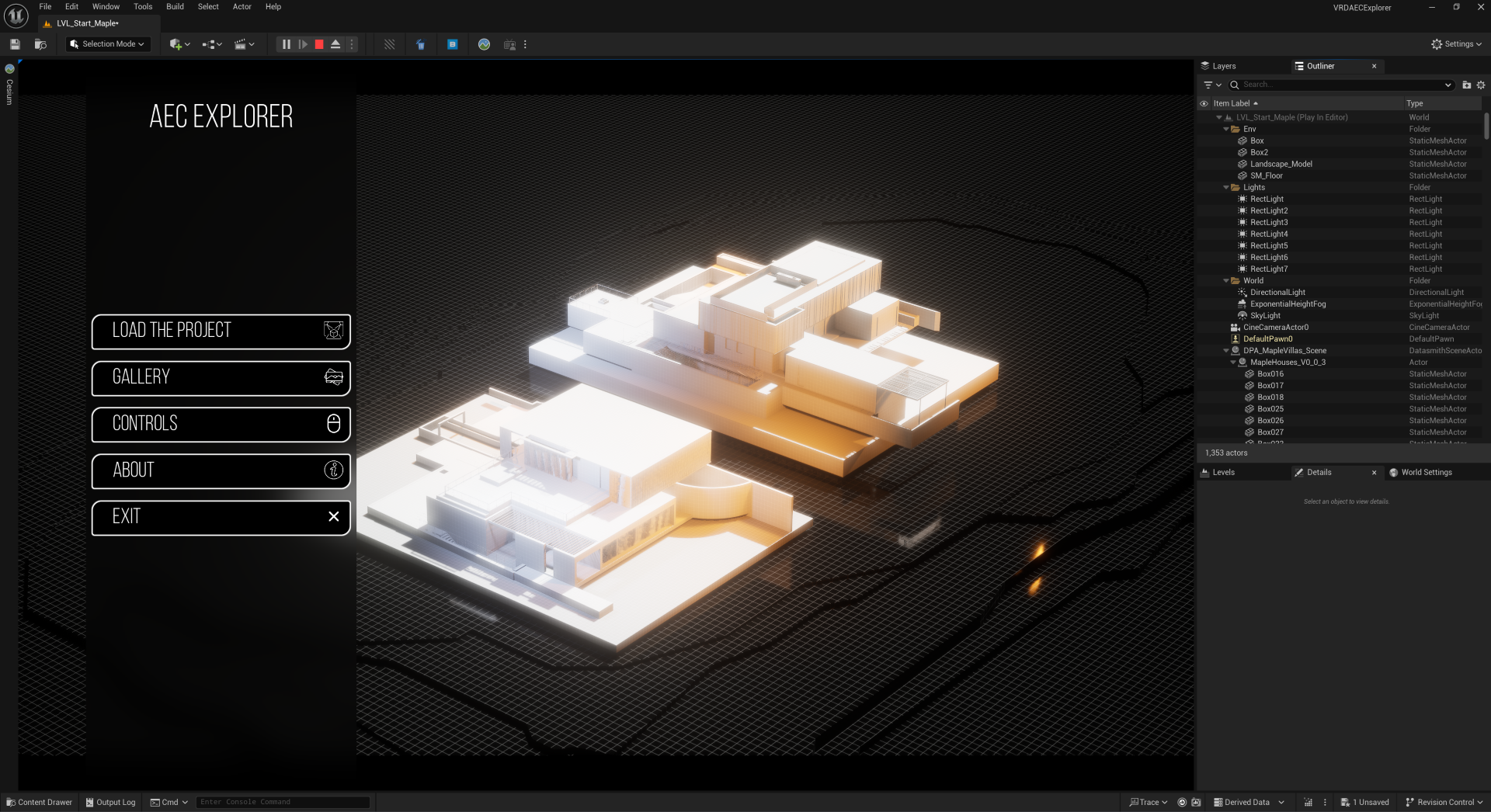
Help Shape the Future of This Toolkit
When you join, you’re not just taking a course—you’re becoming part of a development journey.
I’m actively building these tools alongside students. If there’s a feature you need, or a use case you want supported, you can request it directly.
I’ll teach it. Document it. And build it into the ecosystem.
This is education + tool development, driven by your real-world needs.
This course gives you the tools, systems, and knowledge to create interactive experiences that wow clients and unlock new opportunities.
Join now, start building today, and create presentations that clients actually remember.
Meet Your Instructor

Yahiya Jasem — Founder of VR Division | Unreal Engine Specialist | Epic Games Golden Instructor Partner.
Yahiya Jasem is a real-time visualization expert with 10+ years of experience using Unreal Engine to bring unbuilt architecture to life. As the founder of VR Division and an Epic Games Golden Instructor Partner, he’s helped studios and creatives around the world adopt immersive, interactive workflows.
This course isn’t just about learning Unreal. It’s about building something real—an interactive experience you can use in client work, presentations, or your portfolio. You’ll learn directly from someone who’s been where you are, and who’s obsessed with making real-time design accessible, scalable, and impactful.
💡 This course content is updated regularly as new lessons, tools, and improvements are released: 🔗 Link
Don’t just take it from us—see what our students are saying:
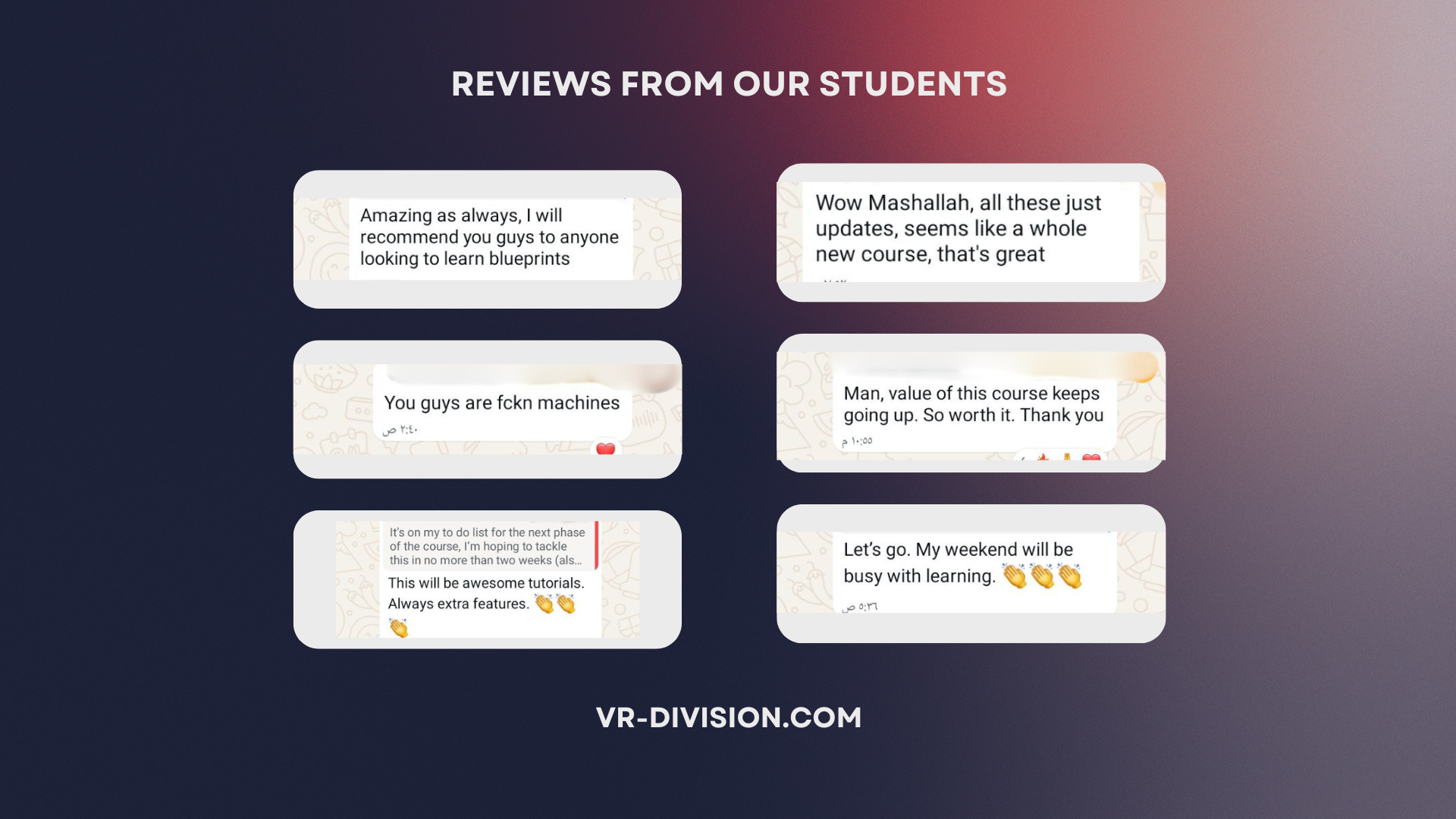
-
1201. Game Mode, Input Mapping and First Person View
-
1302. Ability to Look Around
-
1403. Camera Smoothness
-
1504. Ability To Jump
-
1605. Basic Camera Zoom
-
1706. Basic Camera Zoom with a Timeline
-
1807. Smooth Camera Zoom with Mouse Scroll
-
1908. Change Walk Speed
-
2009. Creating a Drone Character
-
2110. Creating a TopDown Character
-
2211. Top Down Zoom
-
2312. Third Person Character and Metahumans
-
2413. Metahuman Retarget for 5.5 and 5.4
-
2514. Switching Between Pawns
-
2614.1 Improving Our Pawn Switching Logic
-
2714.2 Remove Mapping Contexts with Blueprint Function
-
2815. Creating a Teleportation System
-
2916. Migrate Our System To Our Projects
-
3017. Blueprint Interface Practical Example
-
3118. Replacing Static Actors with Blueprint Actors
-
3219. Simple Door Logic with Booleans
-
3320. Changing Materials with Actor Tags
-
3421 Changing Materials with a Modular Blueprint Pt 1
-
3522 Changing Materials with a Modular Blueprint Pt 2
-
3622.1 Changing Materials - Bug Fix for Mouse Events
-
3723. Changing Static Meshes of Furniture
-
3824. Introduction To the UI Module
-
3925. Creating Our Base Button
-
4026. Base Button Text Variables
-
4127. Base Button Variables
-
4227.1 Add a ScaleBox to the Icon (Tip)
-
4328. Add Events to the Base Button
-
4429. Design Start Menu Page
-
4530. Importing Texts and Icons
-
4631. UMG Animation Basics
-
4732. Tip - Set Input Mode UI Only
-
5540. Creating About Page
-
5641. Controls - Base Button and UI
-
5742. Controls - Active and InActive Buttons Styles
-
5843. Controls - Widget Switcher
-
5944. Start Menu - How to add and Remove UIs
-
6045. Start Menu - Adding The About Panel and Hiding other UIs
-
6146. Exit Conformation Box
-
6247. Creating The Taskbar
-
6348. Taskbar - Adding Functions to Gallery, About, Controls and Exit
-
6449. Taskbar - Setting Active and InActive Buttons
-
6550. Taskbar - Pawn Changer (View Modes)
-
6650.1 Taskbar - Pawn Changer (Button Styles)
-
6750.2 Taskbar - Pawn Changer InActive Button
-
8159. Taking Screenshots And Appending Console Commands
-
8259.1 Taking Screenshots - Bug Fix For Image Name
-
8360. Switching View Modes Between Detailed Lighting and Lit
-
8461. Hiding and Unhiding Furniture with Tags
-
8562. Adding The TaskBar To The Viewport
-
8663. Blueprint Function Library for Mouse Events
-
8763.1 Setting Input Modes on the Mouse Events
-
8864. Control When to Zoom or to Move (Blueprint Communication)
-
8964.1 Get All Actors with Blueprint Interface (Bug Fix)
-
9065. Programming a Customization Mode
-
9165.1 Enable and Disable Collision on Material Changer
-
9266.1 Improving Furniture Changer BP - Outlines
-
9366.2 Improving Furniture Changer BP - Bools
-
9466.3 Furniture Changer BP - UI Integration
-
9566.4 Taskbar Improvement - Replacing Get All Actors of Class with Tag Node
-
9667. Enable Mouse Events without the Taskbar
-
9768. Intro - Dynamic Material Selection System
-
9869. Designing and Creating a Floating Icon
-
9970. Designing the Open Material Menu and Set BP Visibility
-
10071. Creating the Base Material List and Material Button
-
10172. Creating Data Structures and Passing Data Dynamically
-
10273. Handling The Widget Visibility Properly
-
10374. Populating the UI Dynamically from Blueprints
-
10475. Applying Materials Dynamically
-
10576. Updating The Button Text and Thumbnails
-
10677. Styling The Materials Button
-
10778. Styling Material Selector UIs and Setting Basic Logic
-
10879. Adding Customizability To Titles and Buttons
-
10979.1 Widget Close and Open Logic
-
11080. Toggle Visibility of Buttons
-
11181. Blueprint Interfaces For Widget Communication
-
11282. Playing Widget Animations with BPIs
-
11383. Adding outlines on The Affected Meshes
-
11484. Improving The UX with Animations
-
11585. Support For Multiple Materials Per Option
-
11685.1 Final Thoughts and Blueprint Polish
-
11785.2 Integrating the Blueprint with Taskbar's Customize Mode
-
11885.3 Setting Buttons Padding and Size Box Height
-
11986. Intro - Mesh Swap System with Dynamic UI
-
12087. Creating Structs For Our System
-
12188. Cleaning WBP Elements for Reuse
-
12289. Binding Data Between Blueprints
-
12390. Swapping Meshes and Setting Materials
-
12490.1 System Bug Fix - Array instead of Variable
-
12591. Setting The Buttons Thumbnails
-
12692. Polish and Copy Elements from Other Blueprints Part 1
-
12792.1 Polish and Copy Elements from Other Blueprints Part 2
-
12893. Intro - Mesh and Material Swap System
-
12994. Fixing References of our New System
-
13095. Creating The Material Buttons
-
13196. Swapping Meshes and Material Options At the Same Time
-
13296.1 Wrapping Up and Polishing Our Swapping System
-
13396.2 System Bug Fix - Array instead of Variable
-
13497. Intro - Scalable AEC Materials System
-
13598. AEC Materials System Structure
-
13699. The System Main User Interface
-
137100. Data Binding and Main Functionality
-
138101. Variables and Uniform Grid
-
139102. Designing The System's User Interface
-
140103. Connecting The System with Customize Mode
-
141104. Intro - Units POI System
-
142105. POI Blueprint Class - Teleportation
-
143106. POI and Pawns Setup for Click Events
-
144107. Creating Our Data Structures and Data Table
-
145108. Data Visualization - Set Colors Based on Unit Status
-
146108.1 Improving the POI Material
-
147108.2 POI Hover Effect
-
148109. Create and Populate POI Widget with Information
-
149110. How To Have One POI UMG at a Time (Game Instance)
-
150111. POI Info Panel UMG Design
-
151112. POI Info Panel Functions
-
152113. POI Panel Quality of Life and Design Improvements
-
153114. Intro - POI Filter System
-
154115. Filter Taskbar Initial Design
-
155116. Filter Taskbar Naming and Design
-
156117. Modular Sliders Setup For Filtering
-
157118. Slider - Filtering POIs Based on Surface Area
-
158119. Slider - Filtering POIs Based on Budget
-
159120. Filtering with Sets - Bedrooms
-
160121. Improving the Filter UI and UX Logic
-
161122. Filtering - Bathrooms Count
-
162123. Filtering - Listing Status
-
163124. Filtering - Furnished Status
-
164125. Filtering - Orientation Part 1
-
165126. Filtering - Orientation Part 2
-
166127. Update Visible Number of POIs Dynamically
-
167128. How to Reset All Filters Part 1
-
168129. How to Reset All Filters Part 2
-
169130. Intro - Section Clipping Effect
-
170131. Creating The Clipping Material Function
-
171132. Creating The Clipping Plane Blueprint
-
172133. Limiting The Clipping Effect To a Plane Area
-
173134. Part 1 Section View Based on POI Location
-
174135. Part 2 Section View UMG Logic Improvements
-
175136. Part 3 Section View - Show Only Selected Floor POIs
-
176137. Part 4 Section View User Experience Improvements
-
177138. Adding Filter Panel to Taskbar and Intro to Systems Polish
-
178139. Temporarily Switch Pawn and Return to Previous One
-
179140. Hide Pawn Switcher Panel When Filter Mode is On
-
180141. Conditional Pawn Button Creation (Is Valid)
-
181142. Implementing (Is Valid) for the Sun and Sky
-
182143. Implementing (Is Valid) for Game Instance and Section Cut
- Unreal Engine 5 (Free to download from Epic Games)
- A computer that meets Unreal Engine’s system requirements
- (Optional) A 3D modeling software like Blender, SketchUp, or 3ds Max for custom assets